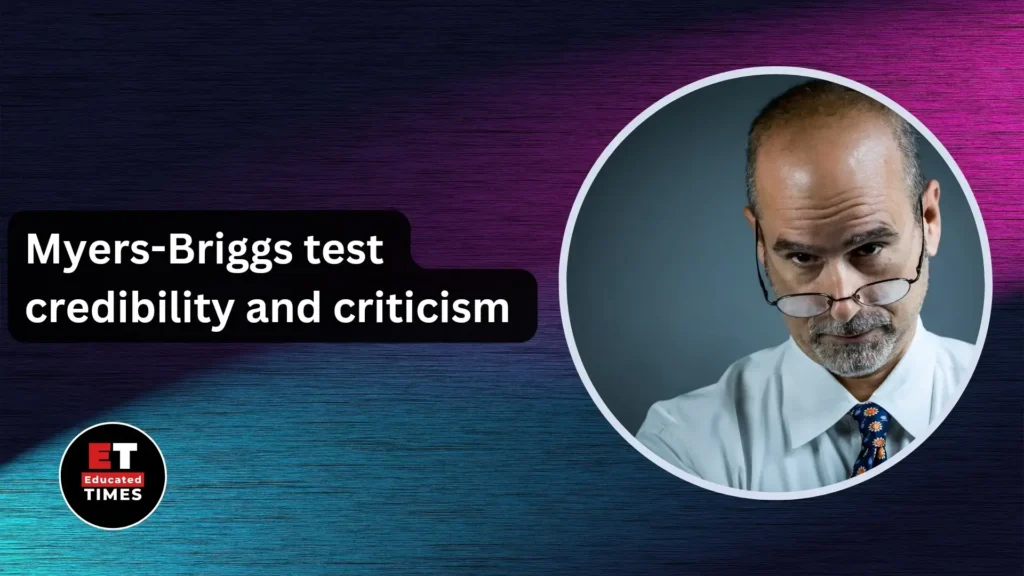In today’s digital classroom, PDF tools have become indispensable for educators worldwide. Whether you’re grading assignments remotely, creating interactive learning materials, or organizing course documents, the right PDF tool can transform your teaching workflow and save countless hours. This comprehensive guide explores the best free and paid PDF solutions designed specifically for educational needs.
PDF tools revolutionize how teachers manage their daily tasks. They enable educators to create editable teaching materials, annotate student work digitally, provide detailed feedback without printing stacks of papers, and collaborate seamlessly with colleagues and students. With the shift toward digital and hybrid learning, these tools have become essential for maintaining efficient, paperless classrooms while enhancing student engagement.
Table of Contents
Why PDF Tools Matter for Educators
The benefits extend beyond simple document viewing. Modern PDF tools allow teachers to organize course materials systematically, integrate interactive elements like hyperlinks and multimedia, streamline assessment and grading processes, and facilitate collaborative work in digital environments.
PDF Tools for Educators – Complete List with Links
Free PDF Tools
- PDFgear – https://www.pdfgear.com
- PDF24 Creator – https://www.pdf24.org/en/
- Sejda PDF Editor – https://www.sejda.com
- Adobe Acrobat Reader – https://www.adobe.com/acrobat/online/pdf-editor.html
- iLovePDF – https://www.ilovepdf.com/education
- Xodo PDF Reader & Editor – https://xodo.com/industries/education
- Smallpdf – https://smallpdf.com/education
- PDFescape – https://www.pdfescape.com
- Docfly – https://www.docfly.com
- PDF2Go for Education – https://www.pdf2go.com/solution/education
- PDF4Teachers – https://pdf4teachers.org
Premium/Paid PDF Tools
- Foxit PDF Editor (Education Edition) – https://www.foxitsoftware.com
- PDF Expert – https://pdfexpert.com/experience/educators
- UPDF (AI-Powered) – https://updf.com/education/
- Kami – https://www.kamiapp.com
- Notability – https://www.goodnotes.com
- GoodNotes – https://www.goodnotes.com/education
- Drawboard PDF – https://www.drawboard.com/pdf
- PDF Annotator – https://www.pdfannotator.com/en/
Free PDF Scanner Apps
- Adobe Scan – Available on iOS and Android app stores
- Microsoft Office Lens – Available on iOS and Android app stores
- Notebloc Scanner – https://play.google.com/store/apps/details?id=com.notebloc.app
- Genius Scan – https://play.google.com/store/apps/details?id=com.thegrizzlylabs.geniusscan.free
Learning Management System Integrations
- Moodle PDF Annotator Plugin – https://moodle.org/plugins/mod_pdfannotator
- StudyPDF – https://studypdf.net
- Flexcil – https://www.flexcil.com
Alternative Tools Mentioned
- Lumin PDF – https://www.luminpdf.com
Top Free PDF Tools for Educators
1. PDFgear
PDFgear has emerged as one of the most comprehensive free PDF editors available, offering professional-grade features without any cost limitations. This tool provides educators with everything needed for daily PDF tasks, from basic viewing and annotation to advanced AI-powered features.
Key Features for Educators:
- Complete PDF editing capabilities with no watermarks or page restrictions
- AI Copilot assistant for summarizing documents and answering questions about PDFs
- Annotation tools including highlighting, underlining, and drawing
- OCR technology to convert scanned documents into editable text
- Document conversion between PDF and multiple formats (Word, Excel, PowerPoint)
- Page management tools for rotating, merging, splitting, and organizing documents
- Digital signature functionality
- Cross-platform support (Windows, Mac, Android, iOS)
Educational Use Cases: Teachers use PDFgear for creating lesson plans from various sources, converting student submissions for easier grading, and utilizing AI features to quickly summarize lengthy research papers.
Pricing: Completely free with all features unlocked.
2. PDF24 Creator (Windows)
PDF24 Creator stands out as the best free PDF editor for Windows users, offering an extensive feature set without any premium tiers or hidden costs. This German-developed software has earned millions of downloads and maintains active development.
Key Features for Educators:
- Virtual PDF printer that creates PDFs from any application
- Merge multiple documents into single PDF files
- Compress PDFs to reduce file sizes for email sharing
- OCR functionality using Tesseract engine
- PDF encryption and password protection
- Watermark and page numbering capabilities
- Document comparison tools
- Extract, rotate, and rearrange pages easily
Educational Use Cases: Perfect for teachers creating handouts from various sources, combining multiple worksheets into single files, and optimizing document sizes for learning management systems.
Pricing: 100% free with no premium options or ads.
3. Sejda PDF Editor
Sejda PDF Editor offers both online and desktop versions, making it versatile for educators who work across different devices and locations. The free version includes generous daily task limits suitable for most teaching needs.
Key Features for Educators:
- Clean, intuitive interface similar to Microsoft Office
- Text editing with font customization
- Form creation and filling capabilities
- Merge, split, and compress PDFs
- OCR for converting scanned documents (10 pages per day in free version)
- Digital signatures
- Annotation tools including highlights, strikethrough, and freehand drawing
- Desktop version processes files locally for enhanced privacy
Educational Use Cases: Ideal for educators who need quick online editing for worksheets, forms, and assignments without downloading software.
Pricing: Free with limitations (3 tasks per day, 50MB or 200 pages max); Paid plans start at $5/week or $63/year for unlimited use.
4. Adobe Acrobat Reader (Free Version)
Adobe Acrobat Reader remains the most widely recognized PDF tool, and its free version offers substantial functionality for educators. While not as feature-rich as some alternatives, its reliability and universal compatibility make it a solid choice.
Key Features for Educators:
- Comment and annotation tools including sticky notes
- Basic text highlighting in multiple colors
- Fill and sign digital forms
- Cloud storage integration with Adobe Document Cloud
- Seamless integration with other Adobe products
- Share PDFs with viewing links
- Compatible with all major operating systems
Educational Use Cases: Best for teachers who need reliable PDF viewing, basic commenting on student work, and form filling.
Pricing: Free; Adobe Acrobat Pro available from $14.99/month with advanced editing features.
5. iLovePDF
iLovePDF is a comprehensive online PDF solution that offers a full year of premium features free for teachers and students who register with school email addresses. This cloud-based platform requires no installation and works across all devices.
Key Features for Educators:
- Merge, split, and compress PDF files
- Convert between PDF and Office formats (Word, Excel, PowerPoint)
- OCR technology for scanned documents
- Annotation tools with arrows, shapes, and comments
- Page numbering and watermarking
- PDF forms creation
- Integration with Google Drive and Dropbox
- Mobile app with scanning capabilities
Educational Use Cases: Excellent for grading assignments online with markup tools, converting various file formats for consistent distribution, and managing documents across devices.
Pricing: Free basic use with task limits; Premium free for one year with educational email; Standard pricing $4-7/month after trial.
6. Xodo PDF Reader & Editor
Xodo provides a completely free, ad-free PDF editing experience across all platforms, making it popular among educators for its clean interface and robust annotation tools.
Key Features for Educators:
- Comprehensive annotation toolkit (highlights, underlines, strikethrough, drawings)
- Text boxes and stamps
- Cloud storage integration (Google Drive, Dropbox, OneDrive)
- Collaborative commenting
- Form filling capabilities
- Flatten PDFs to lock annotations
- Cross-platform synchronization
- Touchscreen optimized for tablets
Educational Use Cases: Perfect for teachers using tablets for grading, providing digital feedback on student papers, and marking up teaching materials.
Pricing: Completely free with no ads or watermarks.
7. Smallpdf
Smallpdf offers an intuitive online platform with 30+ PDF tools designed for simplicity and efficiency. The service provides special educational pricing and discounts for teachers and students.
Key Features for Educators:
- Convert PDFs to editable Word documents
- Merge multiple PDFs into unified documents
- Compress PDFs without quality loss
- Electronic signature creation
- AI-powered question generator for creating tests from PDFs
- PDF summarizer for lengthy documents
- Cloud-based access from any device
- Chrome extension for quick access
Educational Use Cases: Teachers use Smallpdf for creating quizzes from existing materials, converting lecture notes to editable formats, and managing document workflows efficiently.
Pricing: Free with limitations; 7-day free trial of Pro features; Educational discount plans available; Standard pricing around $9/month.
Premium PDF Tools Worth the Investment
1. Foxit PDF Editor (Education Edition)
Foxit PDF Editor offers substantial educational discounts (75% off commercial prices) and provides comprehensive PDF functionality with AI-powered features.
Key Features for Educators:
- Advanced PDF editing with paragraph reflow
- AI Assistant for document summarization and content generation
- OCR and Smart Redact tools
- Digital signature and form creation
- Collaboration tools with real-time co-editing
- Integration with Microsoft Teams and SharePoint
- Mobile and cloud access across all devices
- Special free student license promotions
Educational Use Cases: University instructors use Foxit for research paper reviews, creating interactive course materials, and collaborating on curriculum development.
Pricing: Educational discount saves 75%; Standard pricing approximately $100+/year; Free licenses sometimes available for students.
2. PDF Expert (Mac/iOS)
PDF Expert is the premier PDF solution for Apple ecosystem users, offering seamless integration across Mac, iPad, and iPhone with a 50% educational discount.
Key Features for Educators:
- Smooth, rapid performance optimized for macOS
- Advanced annotation and markup tools
- Form filling and creation
- Digital signatures
- Audio recording synchronized with notes
- Apple Pencil support for handwriting
- iCloud synchronization
- Pressure-sensitive drawing capabilities
Educational Use Cases: Ideal for educators using iPads for grading, annotating lecture slides during presentations, and marking student papers with handwritten feedback.
Pricing: 50% educational discount on annual subscriptions; Lifetime license available for approximately £99.99; Standard annual pricing around $79.99 before discount.
3. UPDF (AI-Powered Editor)
UPDF combines traditional PDF editing with cutting-edge AI capabilities, offering a 58% educational discount. This tool has gained popularity among educators for its AI features that significantly reduce workload.
Key Features for Educators:
- AI assistant for summarizing, translating, and explaining PDF content
- Convert PDFs to mind maps for visual learning
- Traditional and AI-enhanced OCR technology
- Comprehensive editing and annotation tools
- Cross-platform compatibility (Windows, Mac, iOS, Android)
- Cloud synchronization
- Form creation and management
Educational Use Cases: Professors use UPDF’s AI to quickly analyze research papers, translate foreign language texts, and create study materials from lengthy documents.
Pricing: 58% educational discount available; Standard pricing varies by platform; Subscription and lifetime license options available.
4. Kami
Kami is specifically designed for educational environments, offering seamless integration with Google Classroom and other learning management systems.
Key Features for Educators:
- Real-time collaboration features
- Voice and video commenting capabilities
- Annotation tools optimized for feedback
- Integration with Google Classroom, Canvas, and Schoology
- Assignment distribution and grading workflows
- Cloud storage compatibility
- Accessibility features including read-aloud and voice typing
- Auto-grading assessments powered by AI
Educational Use Cases: Teachers extensively use Kami for distributing and grading assignments within Google Classroom, providing multimedia feedback, and facilitating student collaboration on shared documents.
Pricing: Free basic version with limited features; Teacher accounts typically require paid plans starting around $99/year; School-wide licenses available.
5. Notability (iPad/Mac)
Notability excels as a premium note-taking and PDF annotation app designed for Apple devices, particularly popular among educators using iPads.
Key Features for Educators:
- Handwriting recognition with Apple Pencil
- Audio recording synchronized with handwritten notes
- Smart PDF text highlighting that snaps to text
- Multiple annotation tools (pen, highlighter, text boxes)
- Presentation mode for teaching
- iCloud synchronization across devices
- Import and annotate various document formats
- Tape tool for self-testing students
Educational Use Cases: Teachers use Notability for annotating PDFs during lectures, providing handwritten feedback on student work, and creating interactive lesson materials.
Pricing: Free basic version; Premium subscription for full features; One-time purchase options available.
6. GoodNotes
GoodNotes has become increasingly popular in educational settings, particularly for its digital note-taking and PDF annotation capabilities.
Key Features for Educators:
- Powerful handwriting recognition and search
- PDF markup without text limitations
- Custom templates for notebooks
- Multi-window support for simultaneous document viewing
- Flashcard study mode
- Collaboration features with shared notebooks
- Import PDFs, PowerPoint, and Word documents
- AI-powered features for summarization and assistance
Educational Use Cases: Educators use GoodNotes for annotating lecture slides, creating interactive worksheets, and organizing digital teaching materials.
Pricing: One-time purchase or subscription options; Free version available with limitations; Educational pricing varies.
7. Drawboard PDF
Drawboard PDF is engineered for professional markup and collaboration, particularly popular among technical educators and engineering departments.
Key Features for Educators:
- Pen tool that feels like real ink
- Advanced measurement and calibration tools
- Document builder for merging and splitting
- Templates and overlays
- Collaboration features
- Digital protractor and measurement tools
- 50% educational discount for 2 years
- Free licenses available for entire schools
Educational Use Cases: Perfect for technical subjects requiring precise annotations, diagrams, and measurements on PDF documents.
Pricing: Free basic version; Pro Lite at $5.99/month; Pro Plus at $9.99/month; 50% educational discount for students; Free institutional licenses available.
Specialized Tools for Specific Educational Needs
Best Free PDF Scanners for Teachers
Adobe Scan leads the mobile scanning category with its free, feature-rich app that creates high-quality PDFs from physical documents. Microsoft Office Lens offers excellent integration with Office 365 for educators already using Microsoft tools. Notebloc Scanner is completely free without ads or watermarks, making it ideal for budget-conscious educators and students. Genius Scan provides smart document detection and batch scanning with privacy-focused features.
Tools for Grading and Feedback
Moodle PDF Annotation integrates directly into the Moodle learning management system, allowing instructors to grade PDFs without downloading them. Canvas DocViewer enables students to view annotated feedback directly in their Canvas submissions. Turnitin Grademark combines plagiarism detection with comprehensive PDF annotation tools for academic integrity and feedback.
Choosing the Right PDF Tool for Your Teaching Needs
When selecting PDF tools for educational use, consider several key factors. Budget constraints should guide your choice between free and paid options, with many free tools offering sufficient functionality for most teaching tasks. Platform compatibility matters greatly—ensure your chosen tool works across all devices you and your students use.
Feature requirements vary by teaching style. Basic annotators suffice for simple feedback, while advanced features like OCR, AI assistance, and form creation benefit educators with diverse needs. Learning curve impacts adoption—choose intuitive interfaces that won’t require extensive training for you or your students.
Integration capabilities with your existing learning management system (Google Classroom, Canvas, Moodle) can significantly streamline workflows. Finally, consider collaboration features if you frequently work with co-teachers or need students to collaborate on documents.
Getting Started: Implementation Tips for Educators
Start with free tools to identify your specific needs before investing in premium options. Most paid tools offer educational discounts or free trials—always verify eligibility with your school email address. Create a consistent workflow using one or two primary tools rather than switching between multiple applications.
Explore AI-powered features in modern PDF tools to significantly reduce time spent on administrative tasks like summarizing readings or generating quiz questions. Teach students how to use the same tools you’re using to facilitate smoother document exchange and collaboration.
Remember to regularly backup your documents using cloud storage options most PDF tools provide, and take advantage of the security features like password protection for sensitive student information.
Conclusion
The PDF tools landscape offers exceptional options for educators at every budget level. Free tools like PDFgear, PDF24 Creator, and Xodo provide professional-grade functionality without cost barriers, while premium options like Foxit PDF Editor, PDF Expert, and UPDF offer advanced features and AI capabilities that can transform teaching workflows.
The best choice depends on your specific teaching context, device ecosystem, and feature requirements. Whether you’re looking to digitize your classroom, provide better feedback to students, or simply reduce paper usage, there’s a PDF tool perfectly suited to your educational needs. With many tools offering free educational accounts or substantial discounts for teachers and students, there’s never been a better time to embrace digital document workflows in education.
Start with a free tool today, explore its capabilities, and gradually incorporate more advanced features as your digital teaching skills develop. The investment of time in learning these tools pays dividends in efficiency, organization, and enhanced student engagement throughout your teaching career.